Imagine the frustration of settling down for a relaxing evening of browsing or streaming, only to be greeted by the dreaded message: “Wi-Fi doesn’t have a valid IP configuration.” This common Wi-Fi issue can leave you feeling disconnected and lost. But don’t worry; with a little troubleshooting, you can quickly resolve it and restore your internet connection.
![[Working Fixes] WiFi Doesn’t Have A Valid IP Configuration Error](https://www.pcerror-fix.com/wp-content/uploads/2020/05/Wi-Fi-Doesn’t-Have-A-Valid-IP-Configuration-Error-Fixed.png)
Image: www.pcerror-fix.com
An IP address is a unique identifier assigned to your device when it connects to a network. Without a valid IP address, your device can’t communicate with other devices on the network or access the internet. This issue can arise for several reasons, including router malfunctions, incorrect network settings, and software glitches.
Understanding IP Address Configuration
Your router is responsible for assigning IP addresses to devices on your network. When you connect to your Wi-Fi network, your device sends a request to the router asking for an IP address. The router then assigns an IP address from its pool of available addresses.
If your device doesn’t receive a valid IP address, it can’t connect to the internet. This can be due to several factors, including:
- Incorrect router settings
- Network congestion
- Software issues on your device
Troubleshooting Steps for “Wi-Fi Doesn’t Have a Valid IP Configuration”
Check Your Router Settings
Ensuring your router settings are correct is crucial. Navigate to your router’s web interface by typing its IP address into a web browser (usually 192.168.1.1 or 192.168.0.1). Enter your router’s username and password to access its settings.
Locate the DHCP (Dynamic Host Configuration Protocol) settings and check if DHCP is enabled. DHCP automatically assigns IP addresses to devices on your network. If DHCP is disabled, manually assign a static IP address to your device.
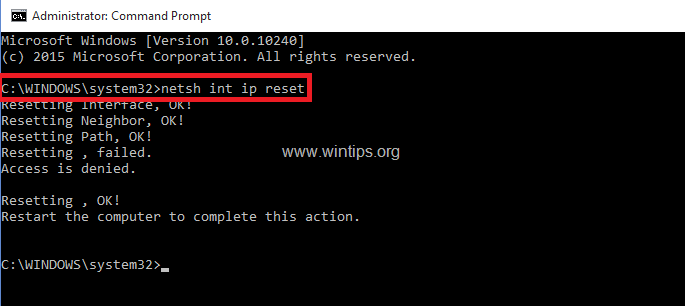
Image: www.wintips.org
Restart Your Router and Device
Restarting your router and device can often resolve minor glitches that may cause the IP configuration issue. Simply unplug both devices from their power sources, wait for a few minutes, and then plug them back in.
Once your devices have restarted, try connecting to your Wi-Fi network again. If the issue persists, move on to the next troubleshooting step.
Update Your Network Adapter Drivers
Outdated network adapter drivers can sometimes cause IP configuration issues. To update your drivers, open the Device Manager on your computer (search for “Device Manager” in the Windows search bar). Expand the “Network adapters” section, right-click on your network adapter, and select “Update driver.” Follow the on-screen instructions to complete the update.
Once the driver update is installed, restart your computer and try connecting to your Wi-Fi network again. If you’re still facing the same issue, try the next troubleshooting step.
Reset Your Network Settings
Resetting your network settings can resolve various network issues, including IP configuration problems. However, it’s important to note that resetting your network settings will delete all saved Wi-Fi passwords and other network configurations.
To reset your network settings on Windows 10 and 11, go to Settings > Network & Internet > Status > Network reset. Click on the “Reset now” button and follow the on-screen instructions to complete the reset.
How To Fix Wifi Doesn’T Have Valid Ip Configuration
Conclusion
With these troubleshooting steps, you should now be able to resolve the “Wi-Fi doesn’t have a valid IP configuration” issue and restore your internet connection. Remember, if you encounter any difficulties, don’t hesitate to reach out to your internet service provider or consult a network professional for further assistance.
Share this valuable guide with your friends, family, or anyone who might encounter this issue in the future.